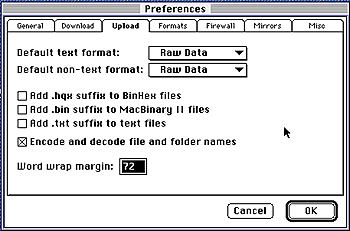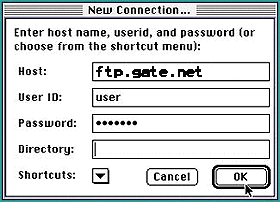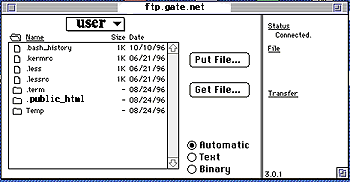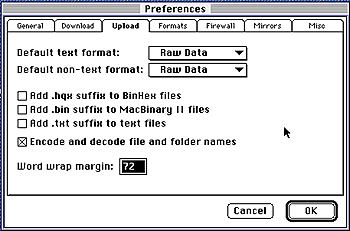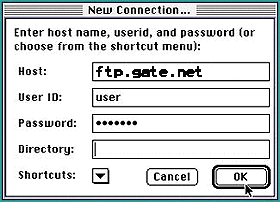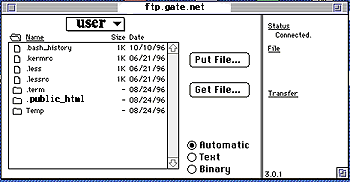Using Macintosh to FTP
- Start up your Fetch (Mac FTP Application) Program. (It should be located in your internet applications folder, or your desktop)
- Click on Preferences
- Click on the tab labeled Upload
- Verify that your settings match the picture below, make any necessary changes
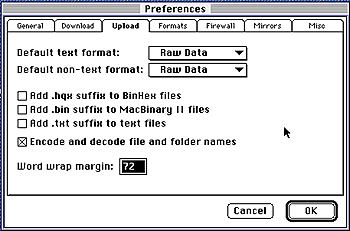
- Click on File on the upper left hand corner of your screen
- Click on New Connection
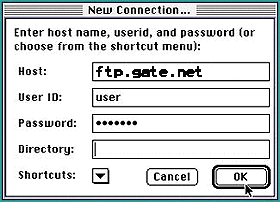
- Once you have successfully established a connection with the server and located your public.html directory, you may begin uploading files to your account
- Click on the Put File button
- (Doing this will prompt you to select a file from a folder in your computer)
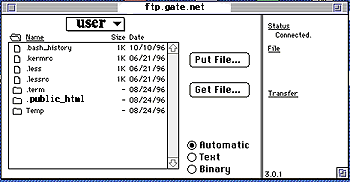
- Once you have found the file(s) you would like to upload, click on "OK"
 | |