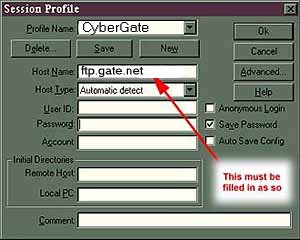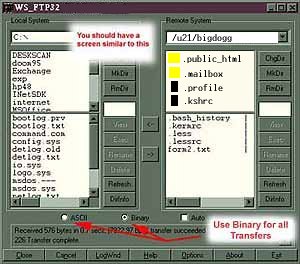Using Windows 3.1, 95, 98, & NT to FTP Before you can transfer files to your account you will need an FTP program. This section contains screen shots of WS_FTP but any ftp program will do.
Windows 98, 98 & NT:
ftp.ipswitch.com/pub/win32/ws_ftp32.zip
Windows 3.1/3.11:
ftp.ipswitch.com/Ipswitch/Product_Downloads/ws_ftple.zip
You must extract the zipped file to a directory and run the file WS_FTP32.EXE.
Note: If you need the program to unzip this file or help with zip visit http://www.winzip.com
Once you run it, two screens should appear -- one on top of the other.
The top screen should be something similar to this:
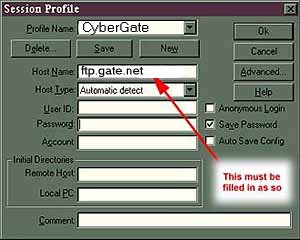 (you must place your files into the public_html directory) Double click on public_html to switch to that directory.
To transfer files, highlight the appropriate file on the left side (your computer) and click on the arrow pointing to the right.
You can then view those files at www.gate.net/~yourusername
Note: When naming files or directories, please refrain from using the following 'illegal' characters: ~!@#$%^&*()_+ "spaces"
 | |