
Setting up a Homepage Using a PPP Account
Customers who do not have a shell will have to use an FTP program to upload their web pages
to CyberGate. Any FTP client program will work and the Netscape browsers support FTP for
both downloading and uploading. Be sure to upload your files to your public_html directory.
Please note that CyberGate allocates 10mg of storage space for your personal web page and
e-mail account. It is the customers responsibility for staying below the allocated quota.
Also note you must have a CyberGate premium analog or basic/premium ISDN account to set up a web page.
Netscape Navigator Gold features automatic publishing. In order to use this feature,
your main page should be named "index.html" (do not include quote marks) and all links to
documents and images on your site must be in the same directory.
I. Follow the steps below to configure Netscape Navigator Gold's publishing feature.
- Click on Options, then Editor Preferences. Select the Publish
tab. Select the option Maintain Links. This insures that all links are maintained
when the document is transferred between the server and your machine.
- Check Keep images with document. This insures that all images
will be kept in the same directory as the document.
- Fill out the Default publishing location info as follows using
your user id and password.
NOTE: If you want to keep images and files in subdirectories under the public_html
directory, then you will have to edit the links to reflect these subdirectories.
Netscape Navigator Gold will only maintain links when they are in the same directory.
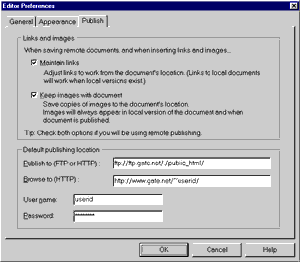
Click on image for a full-size view
II. Create your home page.
III. Follow the steps below to publish your home page.
- Click on File and then on Publish
- Make sure you have included and selected all necessary files.
- If Publishing location does not appear as follows, click on Use Default Location.
- Click on OK.
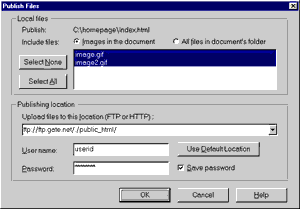
Click on image for a full-size view
Netscape Navigator
All versions of Netscape in current release (includes GOLD, NAVIGATOR, and Communicator)
support FTP uploads. All you have to do is enter the URL ftp://userid@ftp.gate.net.
Netscape will then prompt for USER ID and PASSWORD. The next thing you will see is an
index of your home directory. Click on public_html to change into this directory. Now
you just click on FILE and then UPLOAD. Netscape will now prompt you with a standard
dialog box to select the file(s) you wish to upload. Netscape will make the files
world readable.
 |
|