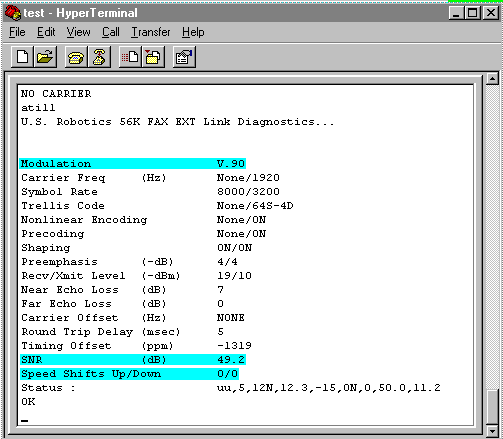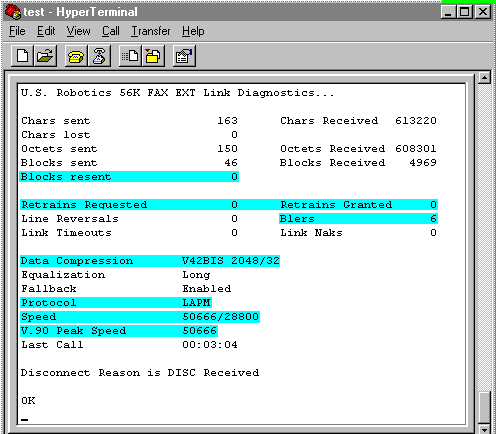There are some specific utilities available that can help you to diagnose modem problems. One of the most useful is a terminal program. Windows 95/98/NT has a program called HyperTerminal, and Windows 3.x has one called Terminal.
NOTE: These programs may not already be set up on your computer. They are optional features of Windows 95/98/NT and Windows 3.x respectively and may not be installed. You will need to speak to your computer vendor or Microsoft for installation instructions, if you don't have one of them.
1. After you have made a connection to the Internet, disconnect and then start the terminal program to read the diagnostic information. When creating a connection in HyperTerminal, in the "Connect Using" field, you will need to select "Direct to COM ?" as your choice. The question mark (?) should be replaced by the port your modem is using. For example, if your modem is on COM2, then you would select "Direct to COM2".
NOTE: If you do not have a choice for "Direct to COM", you have an older version of HyperTerminal. You can download a new version of HyperTerminal from: www.hilgraeve.com
2. You should now have a screen you can type in. If you can't type in the terminal screen, you have likely selected an incorrect COM port for your modem, or your modem is not responding. Please try again, selecting a different COM port, or restart your computer and try again.
NOTE: If you need to restart your computer, all your diagnostic information from your most recent connection will be lost. You will need to reconnect to the Internet using Dial-up Networking, stay connected for a few minutes, then disconnect and try the terminal program again.
3. Type ATi11 and press Enter. You should have a screen similar to the one shown below.
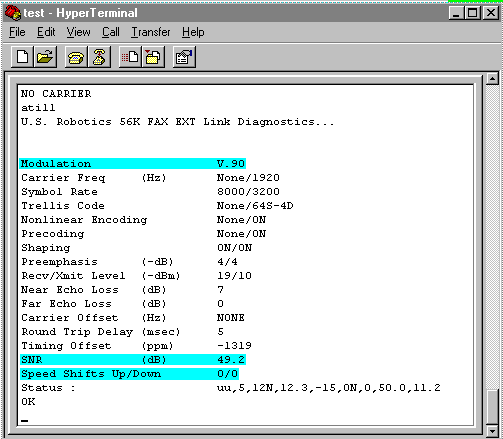
The important line are highlighted in blue.
The "Modulation" line shows what type of connection you last established(V.90, X2, V.34, etc...).
The "SNR" line is Signal to Noise Ratio. The higher the number the better. This may often give an indication of how "clean" your phone line is.
The "Speed Shifts Up/Down" line shows how many times your modems speed had to shift up and down to compensate for changing line conditions.
NOTE:The duration of you connection time may directly relate to how many up/down shifts your modem was required to compansate for. If you were only connected for a short peroid of time and you have many shifts up/down, this will ofter indicate a phone line problem. If you were connected for a long peroid of time, some shifts up/down are to be expected.
Next, type ATi6 in your terminal window and press Enter. You should see a screen similar to the one shown below.
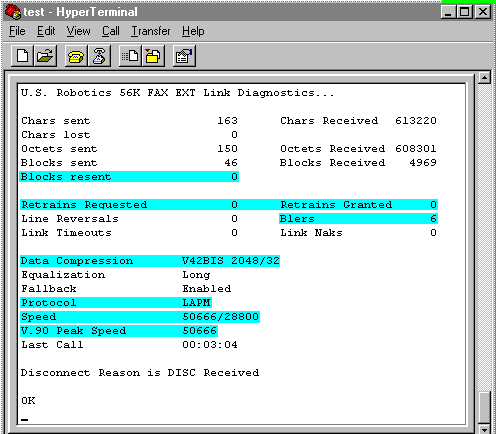
The important lines are highlighted in blue.
The "Blocks Resent" line indicates how many times your modem had to request the "block" it was receiving to be sent over again. You should have either none, or very few depending on the duration of your connection. If you have a high number in relation to how long you were connected, you may have a phone line problem, or you may need to try limiting your connect speed.
The "Retrains Requested / Retrains Granted" line indicates how many times your modem had to "retrain" during your connection. You should have either none, or very few depending on how long you were connected. If you have more than just a few retrains during a long connection, you may have a phone line problem, or you may need to try limiting your connect speed.
The "Blers" line is another indicator of how clean your connection was. It's normal to have as many Blers as a 3000 to 4000 per hour of time connected. If you have a number that is much higher than this rate, you may have a phone line problem, or you may need to try limiting your connect speed.
The "Data Compression" line should show the method your modem used for data compression. There should always be something on this line. If you don't see anything for Data Compression you should check your modems "Advanced" properties in Modems > Control Panel. You should have checked "Use Error Control" and "Compress Data". If you don't have these choices checked, please check them. If the choices are grayed out, you are using the incorrect driver for your modem, or have "Standard Modem" selected as your modem type.
NOTE: There is no such thing as a "Standard Modem". If Windows sees your modem as a Standard Modem, you are using the incorrect driver for your modem, or Windows cannot determine the type of modem you have. To correct this problem you should call your modem or computer manufacturer.
The "Protocol" line should usually show LAPM or MNP. If you don't see anything for Protocol you should check your modems "Advanced" properties in Modems > Control Panel. You should have checked "Use Error Control" and "Compress Data". If you don't have these choices checked, please check them. If the choices are grayed out, you are using the incorrect driver for your modem, or have "Standard Modem" selected as your modem type.
The "Speed" line shows the download and upload speed your modem negotiated at the time of connection.
NOTE:Due to the way that 56K modems work, you will only get a higher rate for the download speeds. Your 56K modem will operate like a 28.8 modem during uploads.
The "Peek Speed" line shows the protocol(V.90) your modem used to connect and the maximum speed your modem was able to achieve during your connection. This may be higher than your initial connect speed and would indicate that phone line conditions improved during the course of your connection resulting in a upshift in speed.
NOTE: Phone line conditions are constantly changing during the course of your connection. This can be due to any number of factors not limited to: weather conditions, interference from electrical devices, lightning, phone company switches, etc...
|