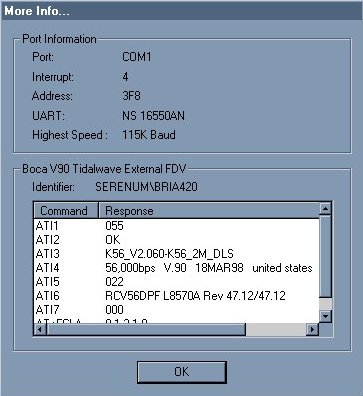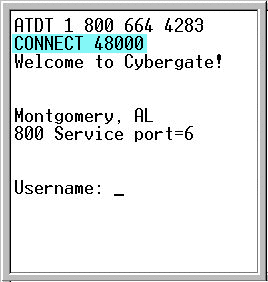| General Modem Diagnostics |
So, you've read all our other pages for 56K modem help and yet you're still having problems? Then this might be the page for you! If your modem and phone lines are in good working order it should always be possible to make a connection to the servers.*
* In some instances it might be necessary to force a V.34(28.8-33.6) connection, but this will rarely be the case, and is usually only necessary in order to download the correct V.90 driver. Click here to see our modem initialization string page to force a V.34(28.8) connection.
Here are some hints on how to check for 56K connectivity.
Is the modem installed correctly? By correctly, we mean is the modem using the correct drivers? Are the drivers up to date? Does the modem respond to diagnostic tests? If you are unsure about any of the question asked, stop right here. Correct the problems and then return to this page for further help.
NOTE: In Windows 95/98 you can check to see if the modem is responding to diagnostics by doing the following. Click Start > Settings > Control Panel > Modems. The Modems Control Panel will open. Click the "Diagnostics" tab at the top of the window. Highlight the COM port your modem is using and click "More Info". A window similar to the one below should open.
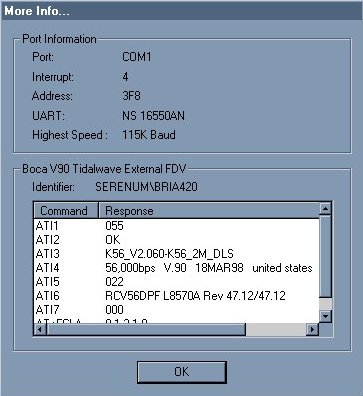
If you got an error when you clicked "More Info", check for the following:
Is your modem currently in use? Your modem cannot be in use if you wish to get diagnostic information.
Is your modem using the correct COM port? If you are unsure what COM port your modem is using, or should be using, please contact your computer or modem manufacturer.
Is your modem V.90 capable? CyberGate supports the X2 technology and the V.90 technology. If your modem uses the K-Flex technology you will be required to update to the V.90 standard. More information on how to upgrade your modem from K-56 Flex to V.90 can be found here.
Try dialing another access number to see if you get the same results. Sometimes there may be problems with the local phone lines in your area that might cause you to have problems connection to your local number, but not a long distance number. You can also see if CyberGate is having any problems in your area by checking on the CyberGate Network Status page.
NOTE: The reason a long distance call may work while a local one won't is that your phone call is routed through an all-digital network utilizing digital switches by the phone company to ensure voice quality over a long distance. Due to this digital routing, the quality of your connection may be directly related to using an all digital network/switch versus an older analog type. 56K modems work with the assumption that your 56K modem is the only analog device in the loop. If this is not the case, and there is more than one analog to digital conversion due to an older analog switch or other telco issue, you will not be able to connect using your modem any higher than 33.6(V.34+). In some areas it may not be possible to get a 56K connection to your local number due to the above limitations.
Eliminate your in-house wiring as the problem. If you can call any number and connect at V.90 then your in-house wiring is fine. If the wiring were at fault, you would not be able to connect to any servers at V.90. If you cannot connect to any servers at V.90, please try the following:
Try unplugging all other phones that share the same line that the computer uses.
If you phone line is going through a surge protector, try removing it. Often surge protectors add additional noise that can interfere with your modem.
Hook up a phone to the line the computer uses. Dial a single digit to get rid of the dial tone. Listen carefully to the line. It should be silent - you should not hear much of anything. If you hear static, popping or clicking, or any other type of noise, you should call the phone company to have the problem corrected.
If possible, try moving the computer or modem to another location where you know that a V.90 connection is possible. For example, if you have a friend that can connect at V.90 speeds, try moving your computer to his location to see if your modem can connect at higher speeds. If you can, your in-house wiring is the problem. If you cannot, then your modem or modem drivers are at fault.
Try using a terminal program to dial into another service. Most national ISP's have an 800 number that can be good for testing connectivity. To use a terminal program, please follow the steps below.
NOTE: These programs may not already be set up on your computer. They are optional features of Windows 95/98/NT and Windows 3.x respectively and may not be installed. You will need to speak to your computer vendor or Microsoft for installation instructions, if you don't have one of them.
1. Open your terminal program. When asked to create a connection in HyperTerminal, in the "Connect Using" field, you will need to select "Direct to COM ?" as your choice. The question mark (?) should be replaced by the port your modem is using. For example, if your modem is on COM2, then you would select "Direct to COM2".
NOTE: If you do not have a choice for "Direct to COM", you have an older version of HyperTerminal. You can download a new version of HyperTerminal from: www.hilgraeve.com
2. You should now have a screen you can type in. If you can't type in the terminal screen, you have likely selected an incorrect COM port for your modem, or your modem is not responding. Please try again, selecting a different COM port, or restart your computer and try again.
3. You should use the following format when testing for V.90 connectivity.
Type "ATDT"(ATtention, Dial Tone) and the number you wish to test for V.90 connectivity. For example, to try CyberGate's 800 number you would type "ATDT 1 800 664 4283. Press Enter. You should hear your modem dial and should see a screen similar to the one below.
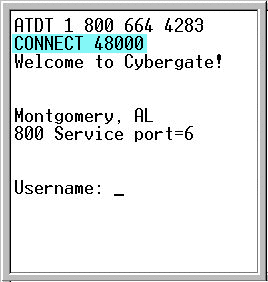
If you cannot connect to the CyberGate 800 number at V.90 speeds (34,000+) try again using another ISP's 800 number.
NOTE: As long as you do not actually log onto the server with a username and password, you will not incur any charges. You will only want to connect just long enough to see the connect speed at the top of your terminal window. (See above blue)
Here is a list of other ISP's 800 numbers you can use for testing.
1 800 664 4283 - CyberGate V.90, X2
1-800-590-4857 - IBM Global network - V.90, X2
1-888-245-0113 - AOL X2 access
1-800-350-6885 - Earthlink V.90
1-800-590-4857 - Netcom V.90
1-888-296-3892 - AT&T Worldnet V.90, X2
And a few K-Flex numbers to try also.
1-800-853-7921 - Earthlink K-Flex
1-800-320-4509 - Ascend K-Flex test line
Remember, CyberGate does not support the K-Flex protocol, so if you are able to connect at higher speeds to a Flex number it would indicate that your phone lines are fine for higher speed connections, but your modem drivers or flash code is not up to date. To see our K-56 Flex to V.90 upgrade page, click here.
|