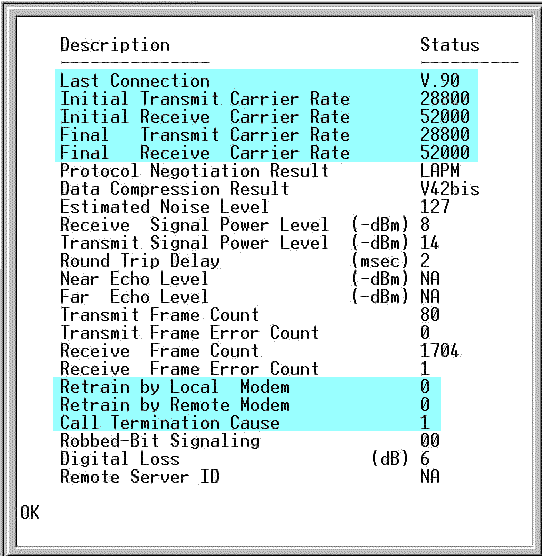There are some specific utilities available that can help you to diagnose modem problems. One of the most useful is a terminal program. Windows 95/98/NT has a program called HyperTerminal, and Windows 3.x has one called Terminal.
NOTE: These programs may not already be set up on your computer. They are optional features of Windows 95/98/NT and Windows 3.x respectively and may not be installed. You will need to speak to your computer vendor or Microsoft for installation instructions, if you don't have one of them.
1. After you have made a connection to the Internet, disconnect and then start the terminal program to read the diagnostic information. When creating a connection in HyperTerminal, in the "Connect Using" field, you will need to select "Direct to COM ?" as your choice. The question mark (?) should be replaced by the port your modem is using. For example, if your modem is on COM2, then you would select "Direct to COM2".
NOTE: If you do not have a choice for "Direct to COM", you have an older version of HyperTerminal. You can download a new version of HyperTerminal from: www.hilgraeve.com
2. You should now have a screen you can type in. If you can't type in the terminal screen, you have likely selected an incorrect COM port for your modem, or your modem is not responding. Please try again, selecting a different COM port, or restart your computer and try again.
NOTE: If you need to restart your computer, all your diagnostic information from your most recent connection will be lost. You will need to reconnect to the Internet using Dial-up Networking, stay connected for a few minutes, then disconnect and try the terminal program again.
3. Type ATi11 and press Enter. You should have a screen similar to the one shown below.
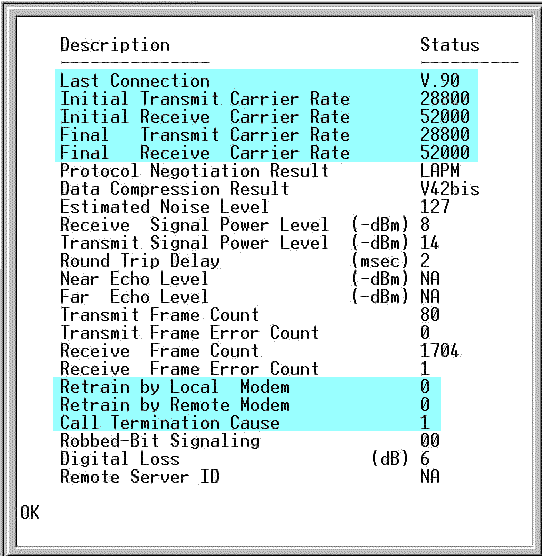
The important items are highlighted in blue.
The "Last Connection" line shows the protocol your modem used to connect to the server. If you have a V.90 modem, you should see the "Last Connection" type as V.90. If you do not see V.90 here you were unable to establish a V.90 connection to the server.
The "Initial Transmit Carrier Rate" shows the speed your modem was able to establish at the time of connection for uploading.
NOTE: Please be aware that 56K modems are only capable of 56K for receiving, not transmitting, so you will normally see 28.8 or less here.
The "Initial Receive Carrier Rate" shows the speed your modem was able to establish at the time of connecting for downloading. This speed will match the protocol type your modem was able to establish. For example, if your "Last Connection" line shows V.90 then your "Initial Receive Carrier Rate" will be somewhere in the range of 33,333 to 53,000 depending on factors such as telephone line conditions, modem type, etc...
NOTE: Due to FCC regulations, 56K modems have a maximum connect rate of 54,000. The inability of your modem to actually connect at 56,000 is not a problem with CyberGate, your modem, or your telephone phone line.
The "Final Transmit Carrier Rate" shows the speed in which your modem was connected at the time you disconnected from the server. This will normally be either the same as the "Initial Transmit Carrier Rate" or possibly one or two speeds higher or lower due to upshifting or downshifting.
NOTE: Upshifting and downshifting refers to your modem changing speeds during your connection to the server. If telephone line conditions improve from what they were at the time of "Initial Receive Carrier Rate" your connection may "upshift" to the next higher speed. If telephone line conditions degraded from what they were at the time of "Initial Receive Carrier Rate" you connection may "downshift" to the next lower speed. There should never be a dramatic difference between the initial and final carrier rate. If there is, you may want to have your telephone line checked by the phone company.
The "Final Receive Carrier Rate" shows the speed in which your modem was connected at the time you disconnected from the server. This will normally be either the same as the "Initial Receive Carrier Rate" or possibly one or two speeds higher or lower due to upshifting or downshifting.
The "Retrain by Local Modem" refers to the number of times your modem had to "retrain" during your connection to the server. This should normally be zero or, at most, one. Any more than one usually would indicate a problem with your modem or telephone line.
The "Retrain by Remote Modem" refers to the number of times the servers modem had to "retrain" during your connection to you. As with the "Retrain by Local Modem", this number should normally be zero or, at most, one.
NOTE: The term "retrain" means how many times the modem had to renegotiate a connection type during the time connected to the server. When you make your initial connection to the server your modem will "train" to negotiate a connection type and speed. These are the "tones" you hear when you first connect to a server. After you make your initial connection, your modems speaker volume is muted so you do not hear the tones your modem is making during the entire connection time.
If your modem is required to "retrain" during your connection, you will not hear it due to the modems speaker being muted. An example of retraining would be an "initial Receive Carrier Rate" of 48,000 and an "Final Receive Carrier Rate" of 28,800. This would indicate that your modem retrained from the V.90 protocol to the V.34 protocol.
Not all retrains will necessarily change the protocol type. It's possible to have an initial connect type of V.90, retrain, and end up with a connection using the V.90 protocol again. Retrains should be a very rare occurrence. If you experience many retrains you should have your modem and telephone line checked for problems.
The "Call Termination Cause" will show the reason your call was disconnected. The possible reasons are as follows:
0 = Local modem command: ATH, DTR drop
1 = Remote modem: cleardown, loss of signal
2 = No answer, busy, etc.
3 = Training failure V.90, K56flex or V.34.
4 = Protocol failure if required by \N4, etc.
|