Please choose your operating system from the following choices.
Windows 95/98/NT
If you are using Windows 95/98/NT, please click Start > Settings > Control Panel. Double click on the Modems icon. When the Modem Properties window opens, click Diagnostics at the top. Highlight the Com Port your modem is using, and click More Info. It should open a window similar to the one shown below. Scroll through this window for the word V.90. If you see V.90 in this window, you should not need to upgrade your modem's flash ROM to support V.90. However, you may need to upgrade to the most recent driver for your modem.
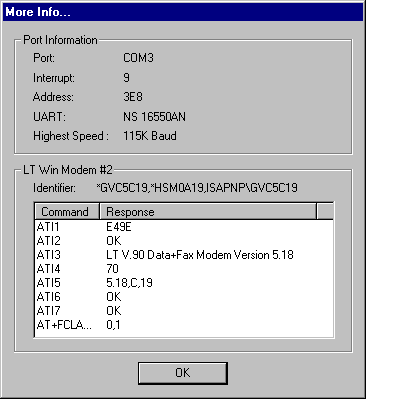 If you see V.90 in your Diagnostic window, you may still require a driver update to use V.90. If you look throughout your modem's diagnostic window and don't see V.90 anywhere you will most likely need a upgrade to be V.90 compliant. In this case, you can see that our LT Winmodem supports V.90, and is using the driver version 5.18. In the case of our LT Winmodem the driver needs to be 5.15 or newer. Our driver version is 5.18, so no additional upgrade will be required.
If you can't type in the terminal window, click settings, communications. Where it says connector, please select the com port your modem is using. If you are unsure, you will need to pick a com port. Click OK, and try typing ati3 again. If you still cannot type, repeat the last step picking a different com port, and try again.
You can see that our LT Winmodem supports V.90, and is using the driver version 5.18.
In the case of our LT Winmodem the driver needs to be 5.15 or newer. Our driver version is 5.18, so no additional upgrade will be required. If you don't see any V.90 or K56 Flex information using ati3, try ati1, ati2, etc. Keep using ati's until you get a response of error. If you still don't see any V.90 or K56 Flex information, you will need to contact your modem or PC manufacturer.
|