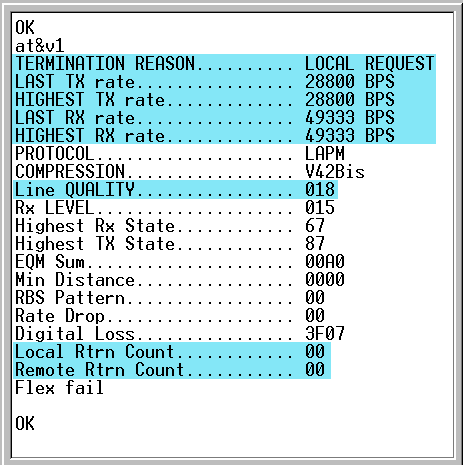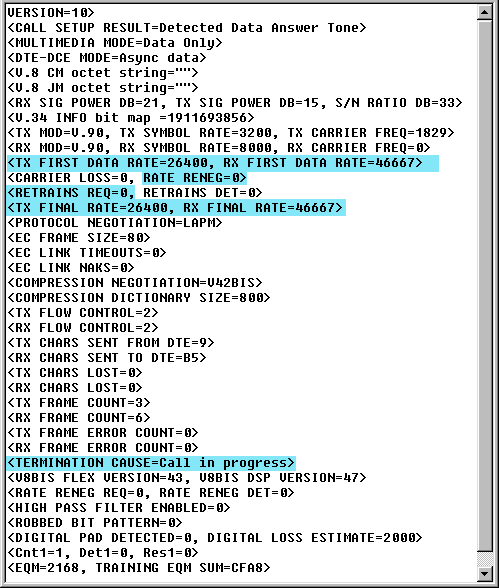The important items are highlighted in blue.
The "Termination Reason" will show the reason your call was disconnected. You will normally see "Local Request" here. This indicates that your modem requested to disconnect from the servers modem.
The "Last TX Rate" shows the speed your modem was using at the time of disconnect for uploading.
NOTE: Please be aware that 56K modems are only capable of 56K for receiving, not transmitting, so you will normally see 28.8 or less here.
The "highest TX Rate" shows the speed in which your modem was connected at the time you disconnected from the server. This will normally be either the same as the "Last RX Rate" or possibly one or two speeds higher or lower due to upshifting or downshifting.
NOTE: Upshifting and downshifting refers to your modem changing speeds during your connection to the server. If telephone line conditions degrade from what they were at the time of "highest RX Rate" your connection may "downshift" to the next lower speed. If telephone line conditions improve again, your connection may "upshift" to the next highest speed. There should never be a dramatic difference between the highest and last carrier rate. If there is, you may want to have your telephone line checked by the phone company.
The "Last RX Rate" shows the speed in which your modem was connected at the time you disconnected from the server. This will normally be either the same as the "highest RX Rate" or possibly one or two speeds higher or lower due to upshifting or downshifting.
The "highest RX Rate" shows the maximum speed your modem was able to establish during the duration of your call for downloading. This speed will match the protocol type your modem was able to establish. For example, if your modem is able to establish a V.90 connection, then your "highest RX Rate" will be somewhere in the range of 33,333 to 53,000 depending on factors such as telephone line conditions, modem type, etc...
NOTE: Due to FCC regulations, 56K modems have a maximum connect rate of 54,000. The inability of your modem to actually connect at 56,000 is not a problem with CyberGate, your modem, or your telephone phone line.
The "Line Quality" refers to the signal quality of your local phone line. The lower this number the better. This number should normally be under 26.
The "Local Rtrn Count" refers to the number of times your modem had to "retrain" during your connection to the server. This should normally be zero or, at most, one. Any more than one usually would indicate a problem with your modem or telephone line.
The "Remote Rtrn Count" refers to the number of times the servers modem had to "retrain" during your connection to you. As with the "Retrain by Local Modem", this number should normally be zero or, at most, one.
NOTE: The term "retrain" means how many times the modem had to renegotiate a connection type during the time connected to the server. When you make your initial connection to the server your modem will "train" to negotiate a connection type and speed. These are the "tones" you hear when you first connect to a server. After you make your initial connection, your modems speaker volume is muted so you do not hear the tones your modem is making during the entire connection time.
If your modem is required to "retrain" during your connection, you will not hear it due to the modems speaker being muted. An example of retraining would be an "highest RX Rate" of 48,000 and an "Final RX Rate" of 28,800. This would indicate that your modem retrained from the V.90 protocol to the V.34 protocol.
Not all retrains will necessarily change the protocol type. It's possible to have an initial connect type of V.90, retrain, and end up with a connection using the V.90 protocol again. Retrains should be a very rare occurrence. If you experience many retrains you should have your modem and telephone line checked for problems.