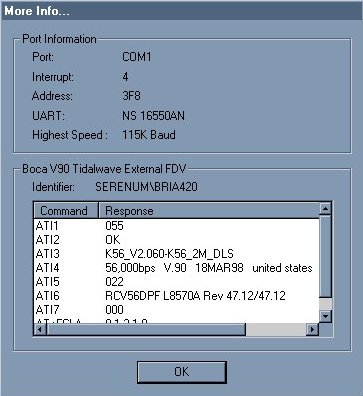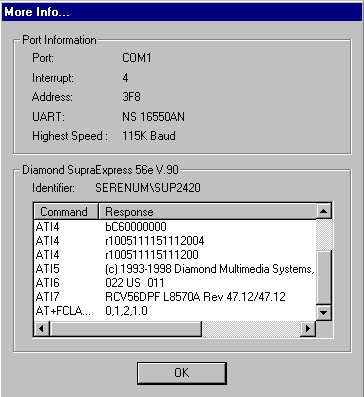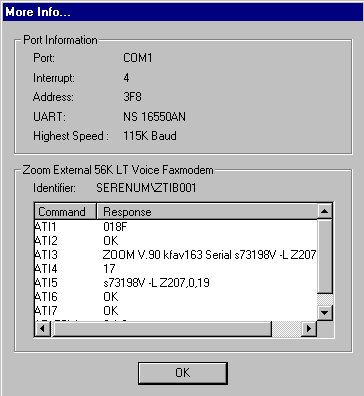This page is intended as a general guide to help determine if your modem is V.90 compatible. The information found on this page may not apply to all models of the specific modems listed below. Please choose a modem type from the list below. If your modem type is not on this list it is because we do not currently have any additional information relating to your V.90 upgrades. Please check this page periodically to see if we have added information about your modem type. To see our 56-K Flex upgrade page, please click here.
Boca Research Compaq
HP Pavilion
1.
2. A window similar to the one below should open.
Please scroll through this window to find V.90. If you don't see V.90, your modem is either not capable of V.90, or you need a flash ROM upgrade. If you see V.90, your modem is V.90 capable, however, you may still require new modem code. Boca Research also offers a utility that will automatically check to see what type of modem you have, and check for newer code. Please click here to connect to Boca Research's V.90 upgrade wizard. Please follow all instructions carefully.
1. 2. Click Start > Find > Files or Folders. In the named box, type serwave.vxd. In the Look in box, be sure it is on My Computer. Click Find Now. Please write down the full location of this file. 3. Click Start > Settings > Control Panel. Double click Add new hardware. Let the computer search for new hardware. 4. Windows should find a device named "Voice for modems", or a similar name. Click Next. 5. You should see a list of manufacturers on the left, and products on the right. Click Have Disk. 6. In the location box, point at the location where you found the serwave.vxd file on your hard drive. Click OK. You should be prompted to restart.
If you wish to use the HP 5.48 driver, please download this driver from Hewlett Packard. Once you have downloaded the lucnt548.exe file, double click on it and follow all instructions on the screen.
If you wish to use the Lucent driver, please download the Lucent driver file modem549.exe. Once this file is downloaded, double click on it, and follow all instructions on your screen.
Diamond Supra modems do not tell you if the modem is V.90 capable using standard ATI commands. To see if your Supra modem is using the latest code, please follow the instructions below.
1.
2. A window similar to the one below should open.
Unlike most modems, the Supra modem will not show if it's V.90 capable. You may need to contact Diamond for information about a flash upgrade or to see if your modem is V.90 capable. Click here for Diamond Modems upgrade information.
Modems supported by USR modem upgrade wizard:
This utility can be downloaded from 3com. Once this program is downloaded, double click on the program. It will self install and run. This program will look for your modem and ask you to connect to US Robotics for modem driver check. If new code is available for your modem it will be downloaded automatically. Please follow all instructions on the screen carefully.
To verify that your Zoom modem is V.90 capable and is using the latest code, please follow the instructions below.
1.
2. A window similar to the one below should open.
Scroll through this window for confirmation that your modem is V.90. If your modem is V.90 capable and you are still having problems connecting, you may require new a flash code. This is available on Zoom's web site at www.Zoomtel.com Please follow all instructions on the screen carefully!
|