 |
 |
To configure your WebTV to connect to CyberGate/E.spire,
please use the following settings:
| Note: If you do not have the "Use your ISP" option below, contact Customer Care at 1-800-GO-WEBTV to activate OpenISP. |
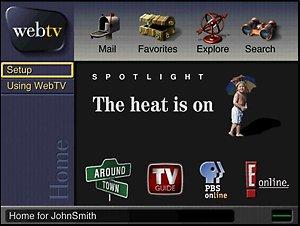 |
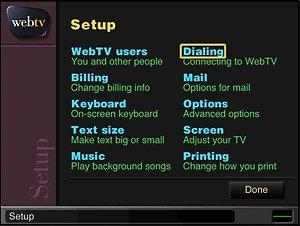 |
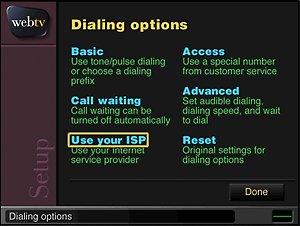 |
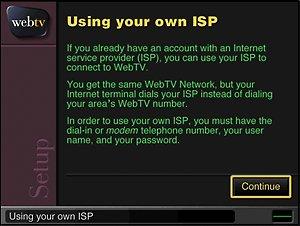 |
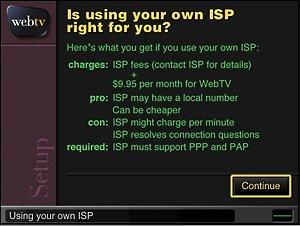 |
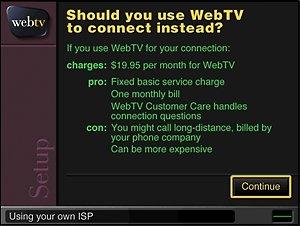 |
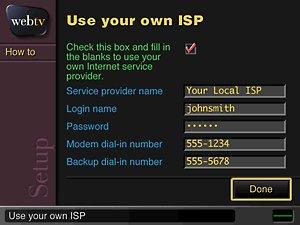 |
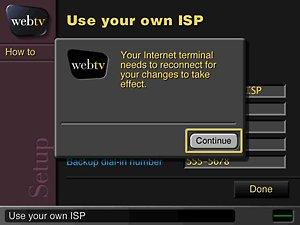 |
Enter the following information: |
|
Service Provider Name : CyberGate
Login name : username@gate.net (Replace "username" with YOUR account username.) Password : Your password, in all lower case letters Modem dial-in number : Click here to see a list of local access numbers. Backup number : use the same number as in the modem dial in number. |
| If you already use a WebTV connection and now want to change your ISP from WebTV to CyberGate you may find that in order to change the settings you first must logon to WebTV under your Master Screen Name, then: |
|
Additional WebTV Information |
|
MAT976A1 Philips WebTV Plus
MAT965A1 Philips WebTV Classic
MAT960A1 Philips WebTV Internet Unit
INT-W200 Sony
INT-W100 Sony
Mitsubishi WB-2001 WebTV Plus Receiver
|
REMOTE MAIL1.) Sign on to WebTV under the screen name that you want to activate
Remote Mail in.
|