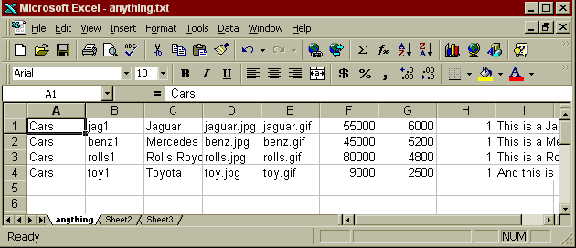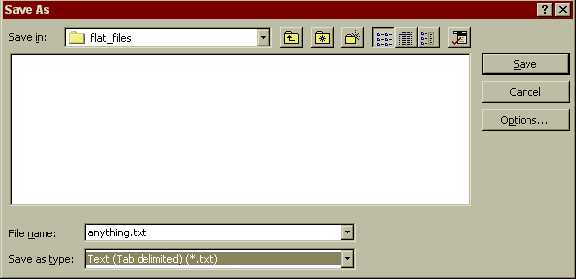|
Customers with more than just a few products may choose to import them using flat files. This will speed the process up a great deal, especially if they have more than 10 or 20 products. Customers can upload hundreds of products at a time like this. The first step is to create a spreadsheet with the following columns: DO NOT create column headings for this spreadsheet. Category Code- You must create the category in Miva before you upload the flat files. Product Code (required)- This is for your reference only. Product Name (required)- Self explanatory. Thumbnail URL- Thumbnail image appears when you view the category products. Full-Sized URL- Full-sized graphic that you view right before ordering. Price- Do NOT include the dollar sign. Decimal point optional. Cost- Do NOT include the dollar sign. Decimal point optional. Weight- Number of pounds. Taxable- 1 for taxable. 0 for nontaxable. Description- Unlimited in length. List your products line by line. Set the columns up in any order you choose, but be consistent. For instance, if you list the category name first for one product, list it first for all of the products. List as many products as you want. Be sure to start each entry in its own cell & do not worry if the cell does not appear to hold all the data, it will.
After you are done entering the product information, save the file as any name you want. NOTE: You must save this file as a tab delimited text file. This is one of the "save as type" options in Excel.
After you have saved the file, go to the admin.mv portion of your Miva. If you have not already created the category in Miva, do so now. (in this case "Cars") Next go to the "Import products from Flat File" portion of your admin.mv. (Stores> Store Name> Utilities> Import Data> Import products from Flat File) Click on the browse button and find the file you just saved. (The delimiter option on this screen should be set to Tab by default.) Then click on the "Next" button. You will then be given a drop down choice for each column. Choose the appropriate option for each and then click on "Import" at the bottom. You should then be told by Miva the number of new products that were added.
|
||||