|
 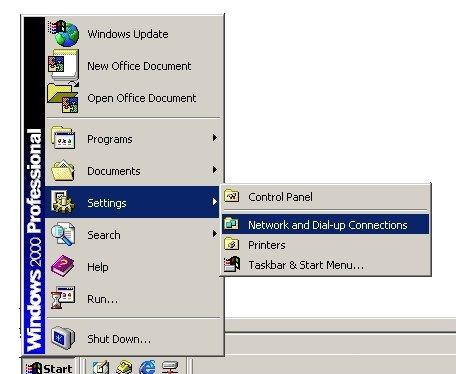 Click on START > SETTINGS > NETWORK and DIALUP CONNECTIONS... 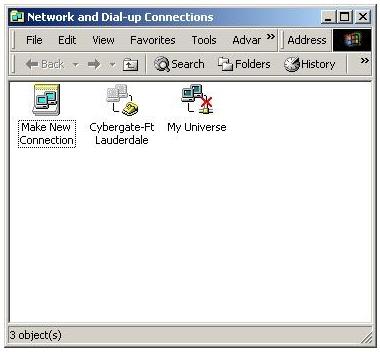 Double-Click MAKE NEW CONNECTION... 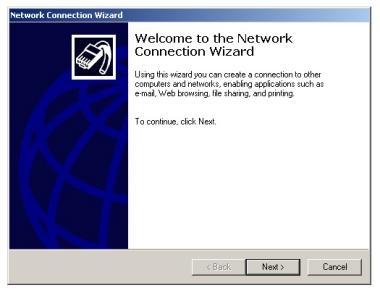 Click NEXT... 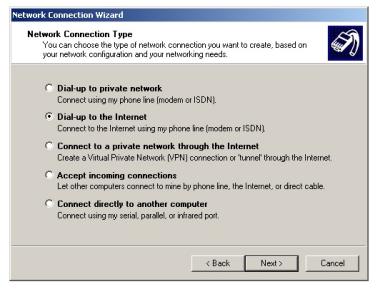 Select DIAL-UP TO THE INTERNET, then click NEXT... 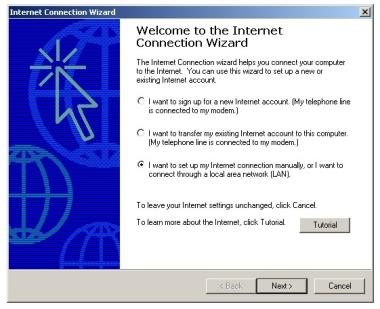 Select the third option, then click next... 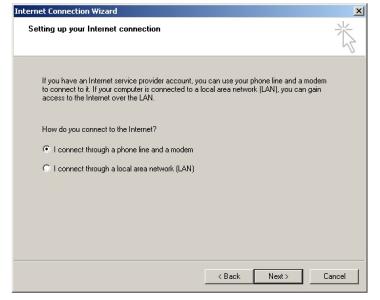 Select the first option, then click next... 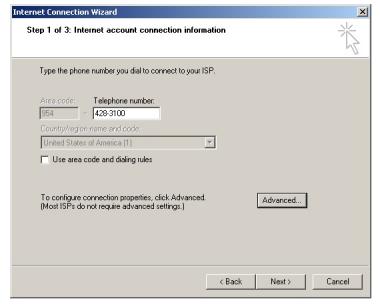 Enter the local access number that was given to you, then click on ADVANCED. (Important: Please verify with your local telephone company that this is a local number.) 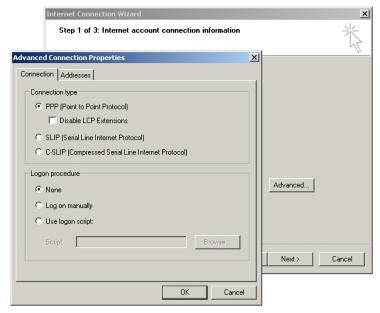 For "Connection Type" select PPP. For "Logon Procedure" select NONE. 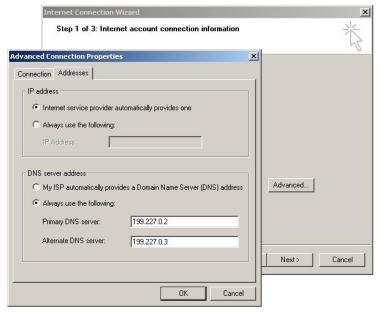 For IP ADDRESS, select the first option. For DNS Server Address, select ALWAYS USE THE FOLLOWING. Type in the Primary DNS (199.227.0.2) and Secondary DNS (199.227.0.3) 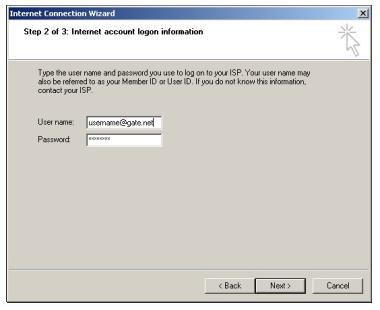 Type in your username (your email address) and password. When you type your password, it will display as stars. 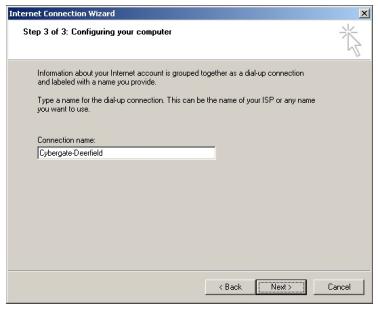 For CONNECTION NAME type CyberGate... 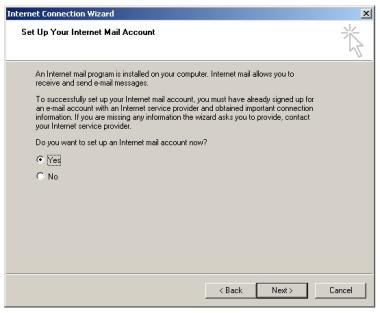 Select YES, then click NEXT... 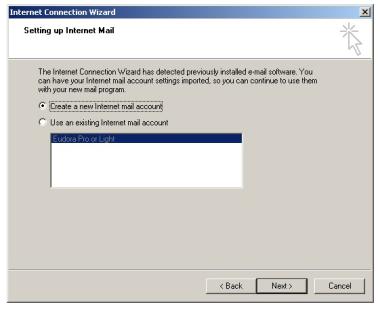 Select the first option, then click next... 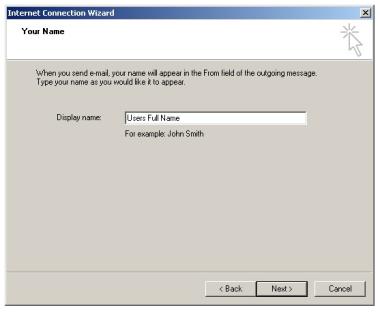 Type in your FULL NAME. (This will display next to your email address on email that you send out.) 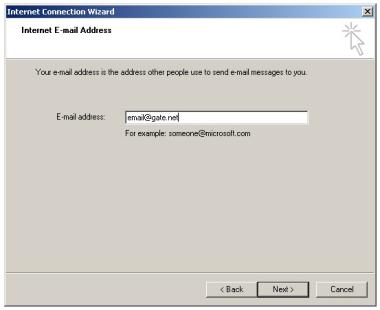 Type in your email address that was given to you. 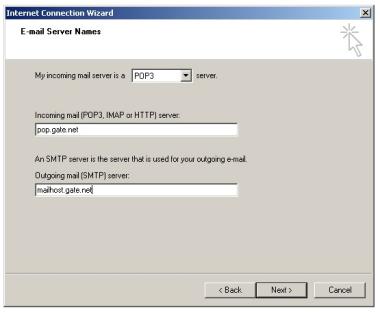 Select POP3. In INCOMING MAIL type pop.gate.net In OUTGOING MAIL SERVER type, mailhost.gate.net 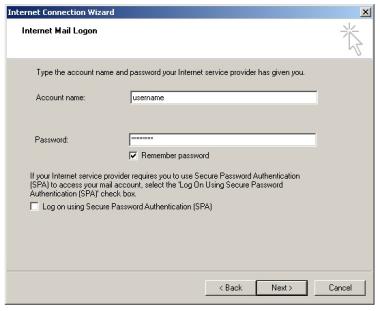 For ACCOUNT NAME, type in the username that was given to you. Type your given password into the password box. |
||||||||||||||||||||||